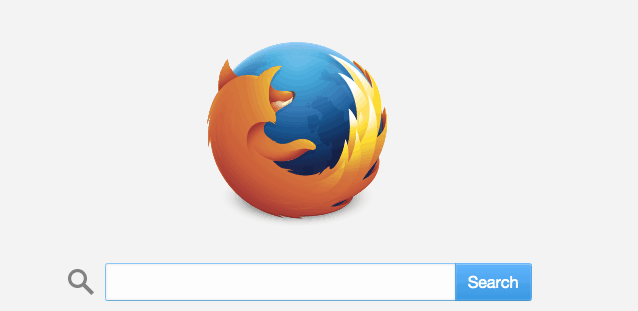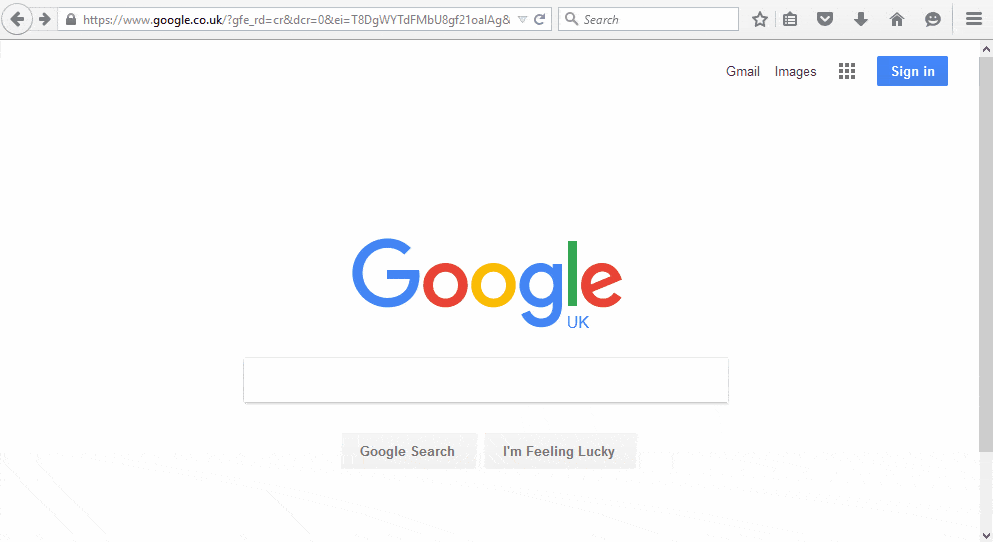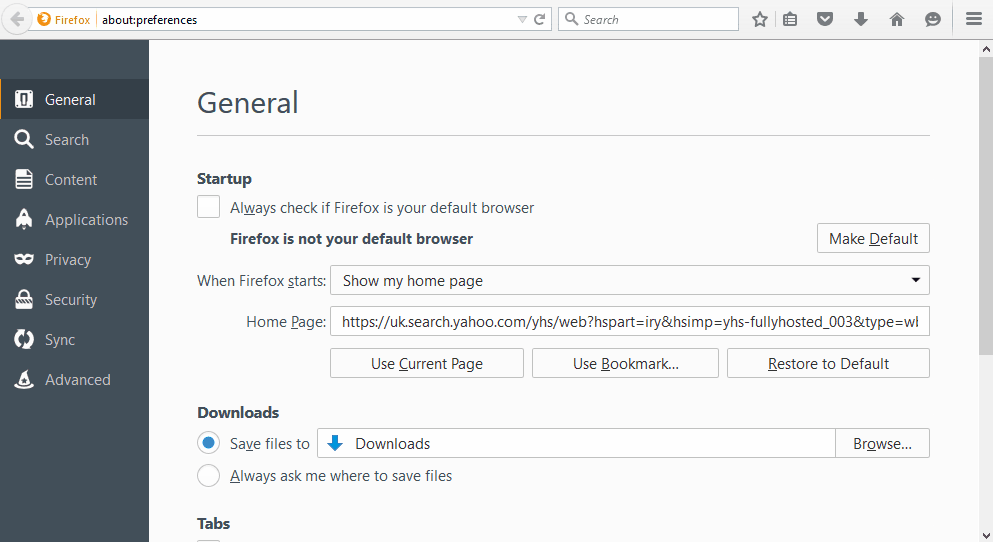Disclosure: Your support helps keep the site running! We earn a referral fee for some of the services we recommend on this page. Learn more
The Firefox browser gives you a few different options for what to see when you first open the application.
- Your own “Home Page” — You can determine what website that is.
- The Firefox Start page — a Firefox-branded search box, with some of the more common menu items available
- Whatever pages you had open last time you closed Firefox — this can be very helpful if you work on a lot of multi-day projects
In order to choose between these, do the following:
- Click the menu button on the right-side of the toolbar (it looks like three horizontal lines stacked on top of each other).
- Select Preferences (Apple) or Options (Windows), which has a gear icon.
In General Preferences:
- Select an option for When Firefox starts
- If you select Show my home page, then you need to enter a URL for a specific page into the box labeled Home Page, or you can also Use Current Page or Use Bookmark.
← Previous Topic: Web Browser AnatomyKeep Reading: Setting a Home Page in Chrome →