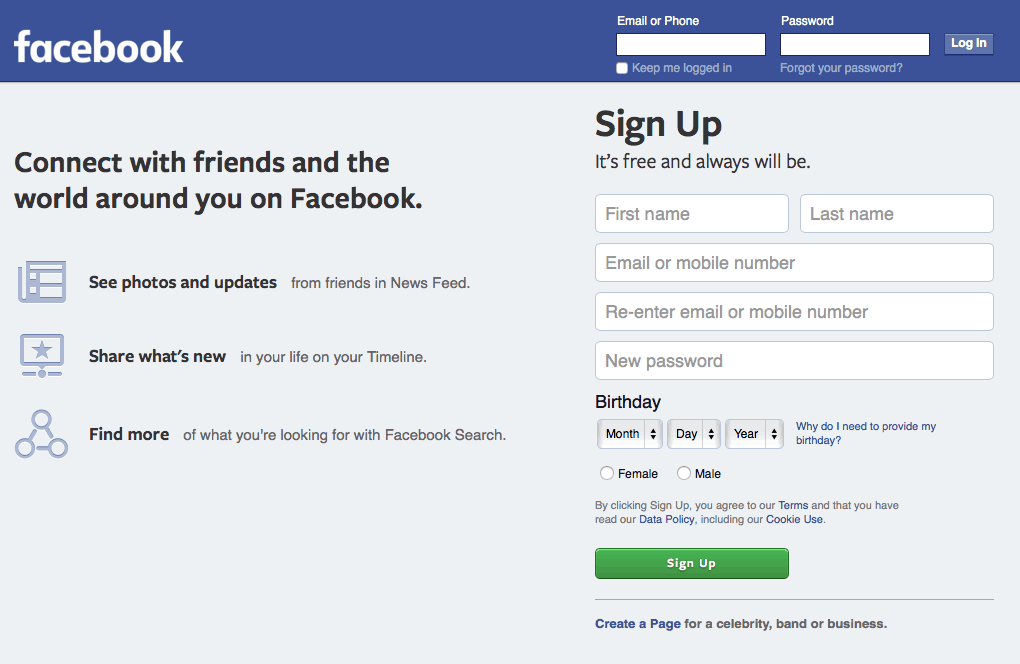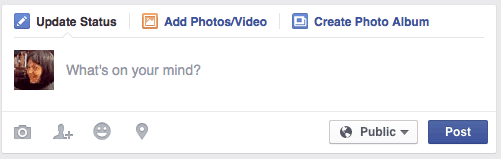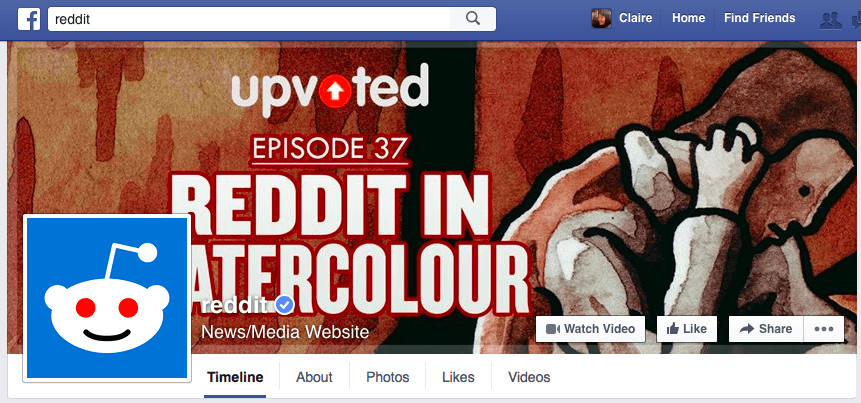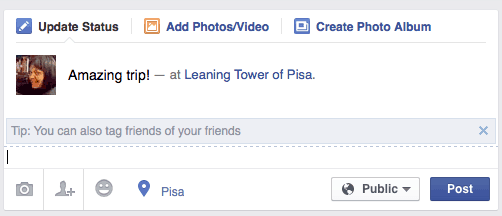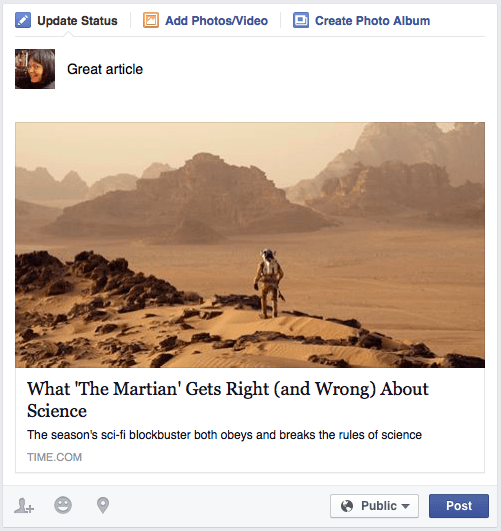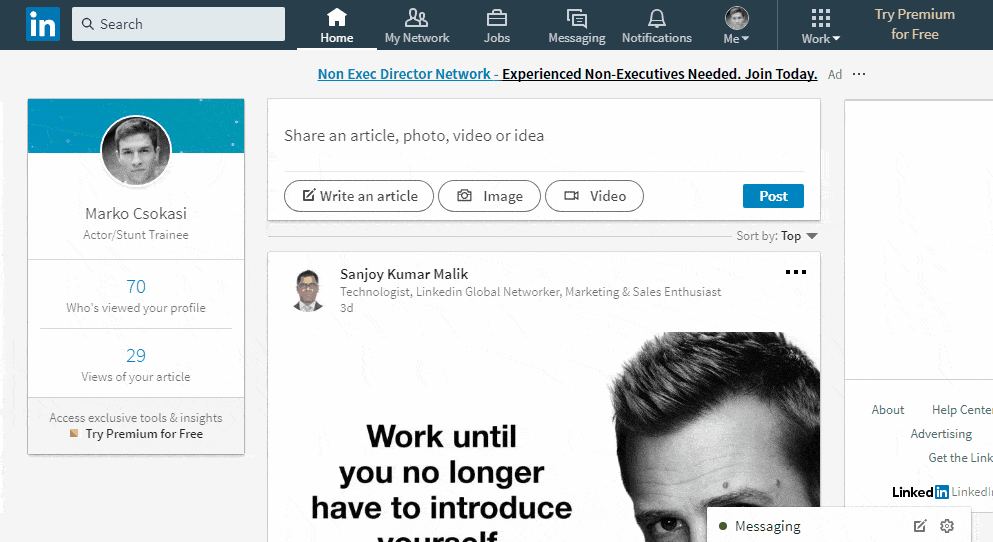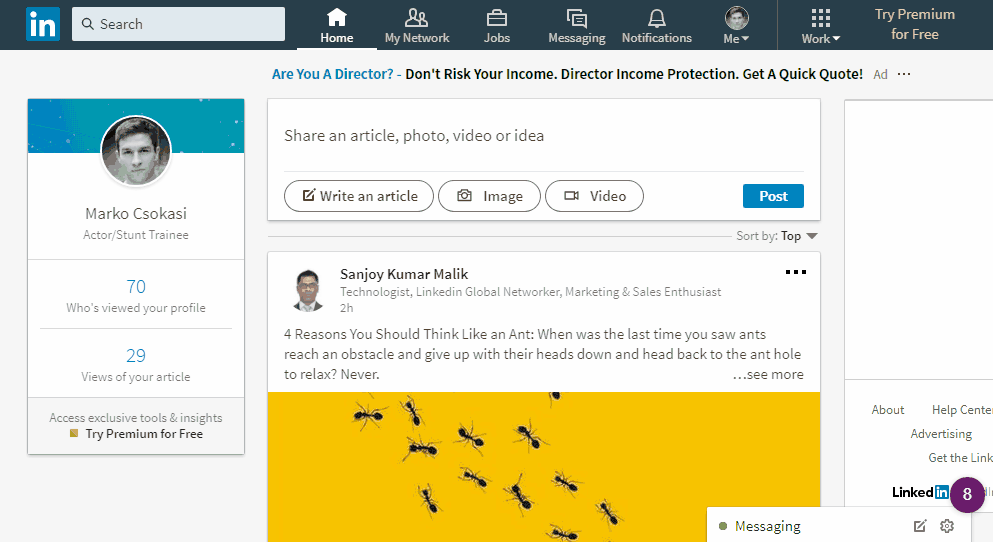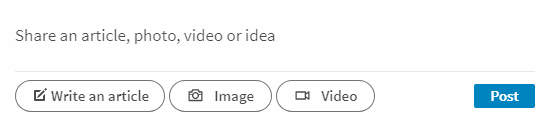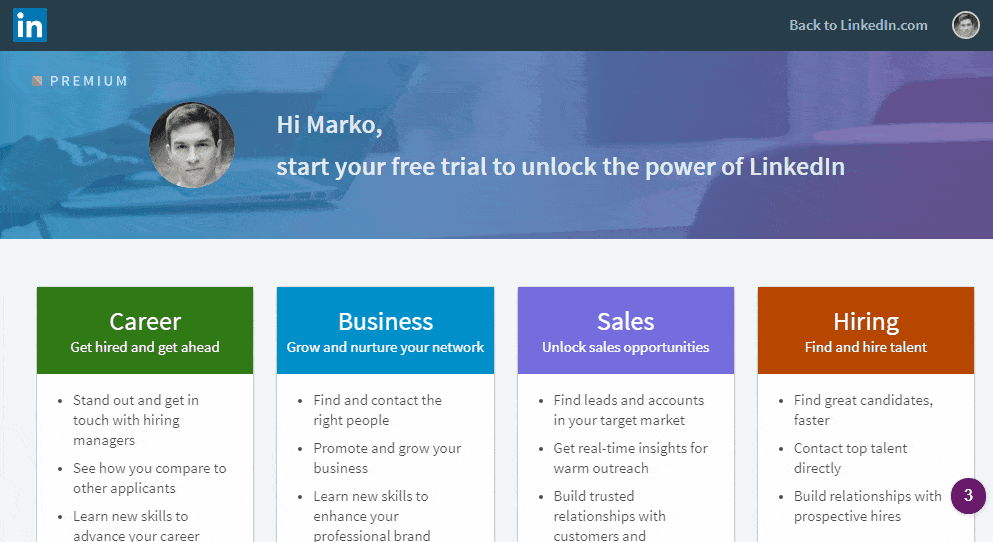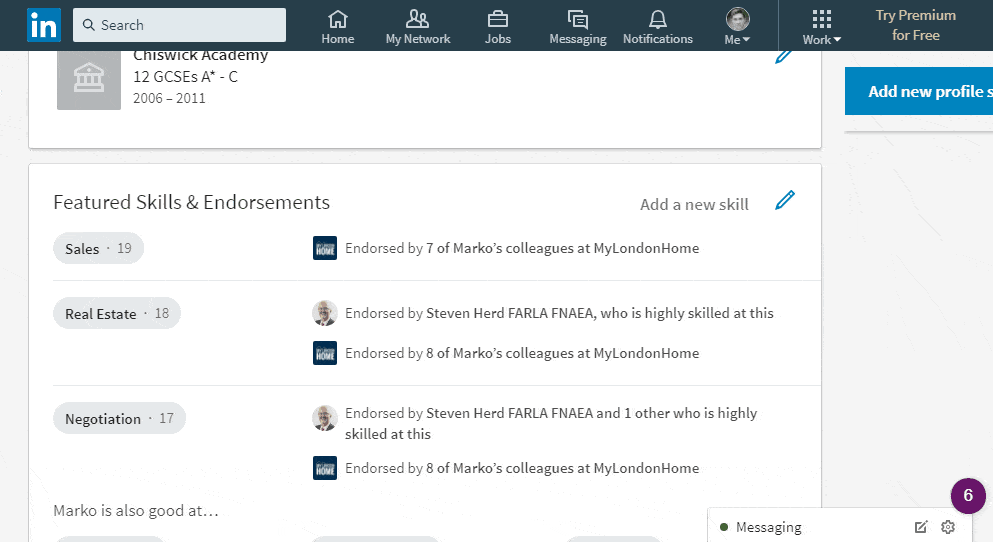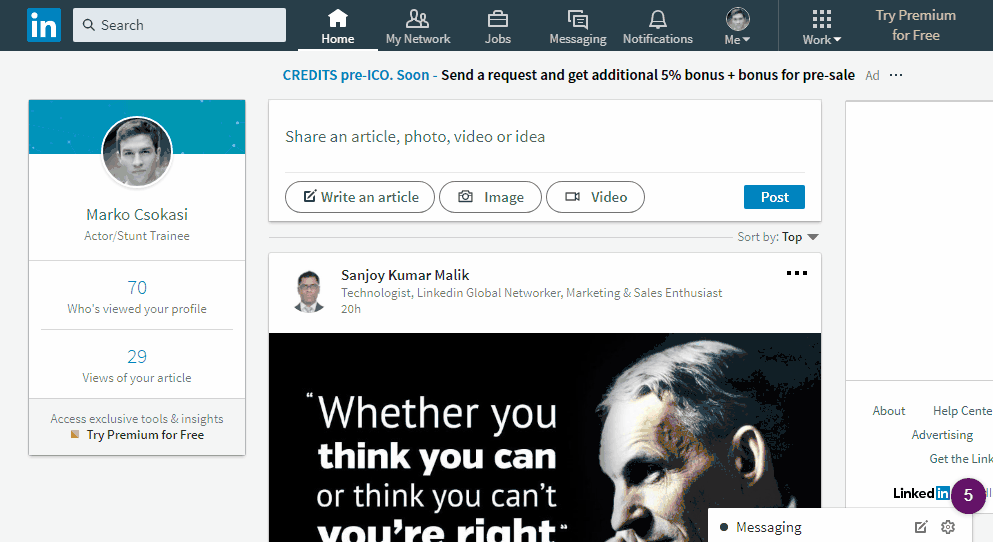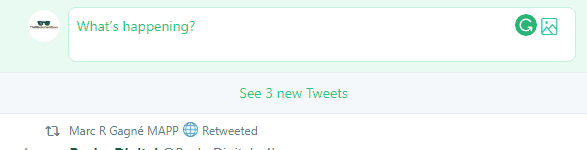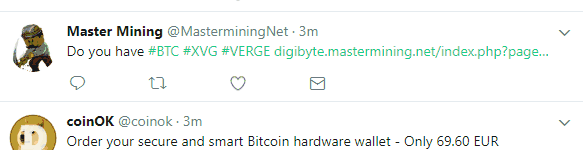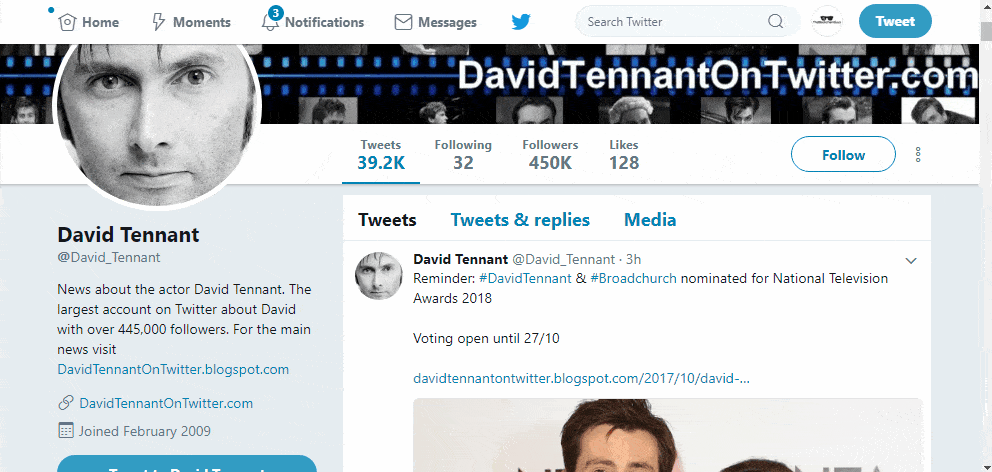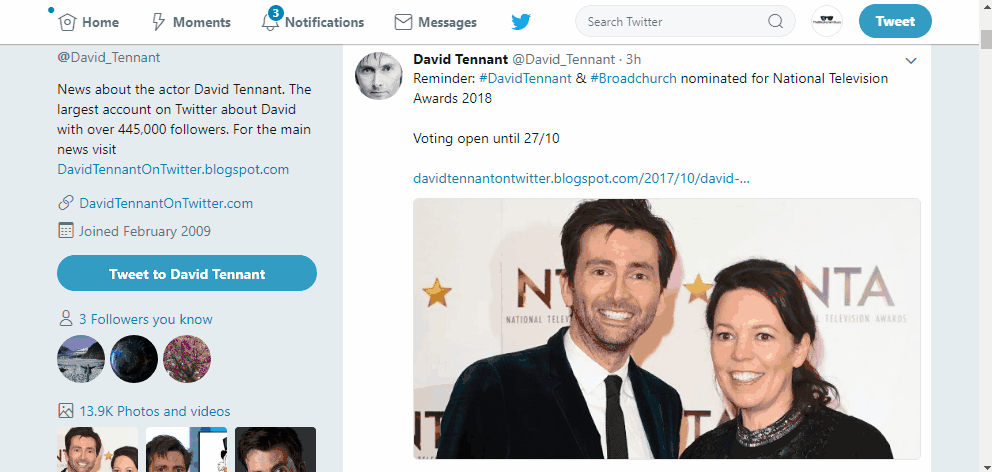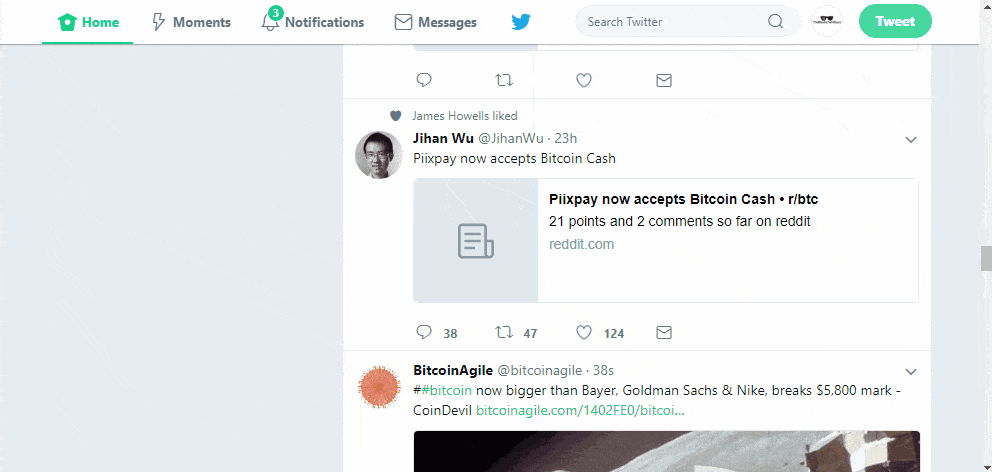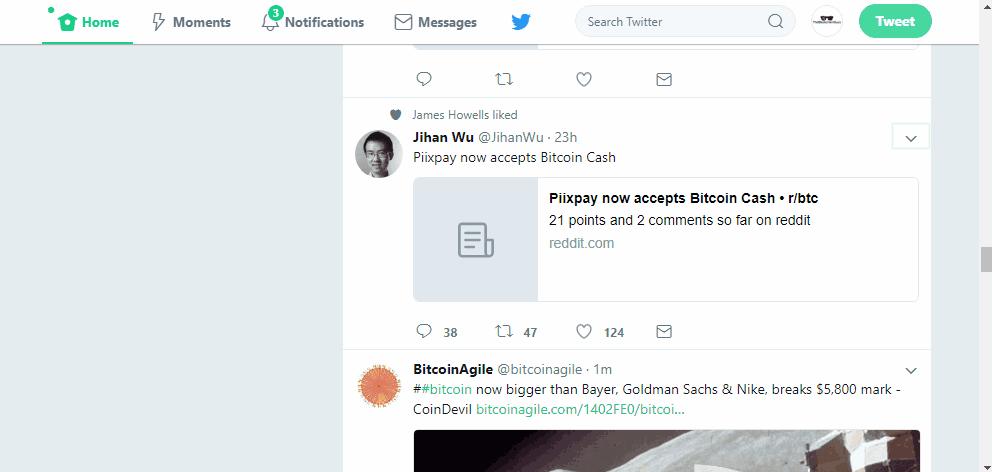More than just a storehouse of information, the Internet has become a place for human interaction – the 21st-century version of a town square or mall. In the last few years, social networking sites have exploded, allowing millions of people around the world to meet and hang out together. Billions of people have joined social networking sites. Among certain age groups, not having a presence on a site like Facebook is almost like not existing!
While we find it vital to address parental guidelines for minors accessing social media sites, we have also put together a few brief introductory information packs on the 3 of the selected top dogs:
- Facebook: the Big Daddy of Social Networking
- LinkedIn: Social Networking For Professionals
- Twitter: Social Networking with 140 Characters or Less
Over 80% of American kids ages 12 to 17 use social networking sites.
Be aware that just as some unsavory characters hang out at the mall looking to prey on unsuspecting people, the same is true in cyberspace. Later, we’ll give you tips to keep safe.
Contents
- 1 How It Works
- 2 Rating the Majors
- 3 Protect Yourself
- 4 Facebook: the Big Daddy of Social Networking
- 5 Something For Everyone
- 6 How it Works
- 7 Is Facebook Safe?
- 8 LinkedIn: Social Networking For Professionals
- 9 Adding Connections
- 10 Posting Updates
- 11 Sending Messages
- 12 Building a Resume
- 13 Groups
- 14 Controlling the Emails You Get
- 15 Twitter: Social Networking with 140 Characters or Less
- 16 Getting Started on Twitter
- 17 Hashtags
- 18 Following Others
- 19 Messaging Other People
- 20 Retweets and Favorites
- 21 Risks
How It Works
First, set up an account, which is usually free. Some sites have age restrictions and may only be available if you are 13 or older, like Facebook; others, like LinkedIn, are restricted to those over 18 years old. Before posting a profile, think about your purpose. If you want to post pictures of your daily life, Instagram or Twitter may be right for you, but if you’re interested in professional networking, consider LinkedIn.
Once your account is open, you create a personal page by entering profile information and uploading content. Your page tells the world all about you and your interests. Depending on the network, your personal profile may include photos, personal interests, videos, status updates, and more. The only limit is your imagination and common sense – more on this in a moment.
Having an online profile is a terrific way to express yourself and to find people that share similar interests. Once you find a kindred soul or she or he finds you, you communicate via e-mail, instant messaging, or posting of messages directly on your page. Sometimes people agree to meet in person, but many times, relationships remain purely virtual.
Rating the Majors
Some of the leading social networks include Facebook, Twitter, Instagram, LinkedIn, and Pinterest. If you’re new to social media, don’t sign up for every social network at once. Start with just one or two that seem the most interesting, and go from there.
Facebook is the largest social network both in terms of total registered users, and the number of users who are active on a monthly basis. Facebook is a great place to connect with people you know in person. Relationships on Facebook require two-way approval – you request to “Friend” someone, but they have to accept that request. Facebook also offers robust – if somewhat complicated – privacy settings to allow you a large degree of control in determining who has access to your profile.
Twitter is the sort of social network that some users are active on all day long. While most Facebook users only post every few hours or days, many Twitter users blast out 140-character Tweets several times every day. Twitter is very popular among the tech-savvy and culturally-connected demographic.
LinkedIn is the most important social network for professionals. If you are in the job market or interested in making new business connections, stop what you’re doing and sign up for LinkedIn. This social network has become the most important recruitment space on the planet, and if you aren’t on LinkedIn you are invisible to many actively hiring companies.
Not enough choices for you? Then check out this extensive list.
Pinterest is a digital bulletin board where users can post bits of content that are highly visual in nature. Pinterest user demographics skew female, and most Pinterest posts are in the areas of home improvement projects, health and fitness, and food.
Protect Yourself
Regardless of which sites you join, give some thought before you post any personal information. Why? Because revealing too much about yourself can expose you to online predators, identity theft or computer hackers.
For parents, it’s especially important to monitor your child’s page. To avoid trouble, follow these guidelines:
1. Is your profile page publicly available or can you restrict access just to the people you specify, such as family and friends? Consider limiting access if this option is available.
2. Don’t post sensitive information, for example, your full name and address, Social Security number, other identifying ID numbers, bank account or credit card numbers, and phone number. If someone views your profile, could he or she locate you in the real world? If so, delete the offending data.
3. While it may seem innocent to post pictures or video from your last beer blast, how will it be viewed by a future employer? Many companies investigate job applicants with online searches. Remember, even if you eventually remove any questionable material, it may still remain somewhere in cyberspace. It could come back to haunt you later in life.
4. If someone contacts you, especially if you’re not an adult, be wary. How do you know that this person is who he says he is? It’s easy to lie about yourself online. Again, don’t reveal private information.
5. Be particularly cautious if an online contact wants to meet you. Find out all you can about the person first. If you’re a teenager or younger and you decide to meet, do it in a public place during the day. Bring along a parent or another adult, or an older brother or sister.
Social networking offers a terrific opportunity to connect with people and establish virtual relationships. But it’s still no substitute for making friends in the real world.
Facebook: the Big Daddy of Social Networking
Facebook launched in February 2004 by Mark Zuckerberg, who was a student at Harvard University. Over the decade that followed, Facebook changed the way thousands of people work, play and communicate.
In the second quarter of 2015, Facebook had 1.49 billion active users each month. Its growth shows no sign of slowing, and 72 percent of the world’s adult population use the website at least once a month.
If so many people use Facebook, should you join? We’ll explain what it is, what you can do, and what the risks are.
Something For Everyone
Facebook is an online social networking website. It works by giving every user their own Profile and allowing users to connect by becoming virtual Friends. As a user builds their own network of Friends, they can share news, photos, and updates with each other, while keeping in touch regardless of where they are.
Facebook’s team has worked hard on making the site appeal to everyone. For grandparents, Facebook offers easy ways to keep in touch with family far away; almost one-third of US seniors have joined.
For teens, Facebook gives them tools to share gossip and links. For community groups, there are Facebook tools that bring like-minded people together. For businesses, Facebook has marketing and advertising tools that help them share products and discounts.
All of these tools revolve around our desire to connect with each other. As we increasingly turn to the internet to help us keep in touch, Facebook provides all of us with the ideal platform.
How it Works
On Facebook, different people become friends to build their own network. Any two people can become friends on Facebook, providing they both agree to make the connection. Anyone can create an account, providing they are aged 13 or over. Once your account is created, you get a Profile page filled with your own personal Timeline. Each update you post appears on your Timeline.
In your individual News Feed, you see updates from your friends. This News Feed constantly updates, and you can post your own updates to it. As you make more friends, Facebook begins to filter the News Feed to show you the updates it thinks you will enjoy.
At the top of the screen, there is a notification area. This shows you the number of unread private Messages that are waiting for you and the Notifications that you have received. You can also control Privacy settings for your Profile, so you can limit what other people can see.
Pages and Groups
On Facebook, a business can create its own Page, and fans of that business can ‘Like’ the page to register their support. If the business posts updates, these also appear in the News Feed, mixed in with updates from friends.
Any Facebook user can create a Group, or apply to join an existing Group. Groups are based on discussions on a topic, and all Groups have at least one Admin; this will normally be the original creator plus some nominated helpers. Admins are responsible for moderating the discussions, according to their own rules and guidelines.
Posting Status Updates and Check-Ins
Facebook users often share updates about what they are doing in the form of status updates. In a Status update, you type a short post about whatever is on your mind. Before posting, you can optionally combine this with other information – such as a photograph, or custom a Privacy setting.
Whenever you post, you can also tag other friends on Facebook. Simply start to type their name, then select the correct person from the list that pops up. Once tagged, the other person will receive a notification.
Checking In is a special type of status update. It lets you easily share your current location. Facebook’s website, or mobile app, use automatic location recognition to detect your current location. You can then select the exact one from a list.
Sharing Photos and Content
You can post several photos to Facebook in a post, or in an album. Facebook also allows you to tag people in photographs to identify them, add dates, locations, captions and set custom privacy settings to control who can see your pictures.
Once your photos are on Facebook, you can share them to other people’s Timelines. Facebook may also attempt to automatically identify friends in your photos using facial recognition technology.
Facebook also allows you to share external content, such as the link to an article you’ve read, or a picture on another website. Simply paste the link into your post, and Facebook automatically converts it into a preview of the content you’ve shared.
Is Facebook Safe?
We’ve briefly mentioned Privacy on Facebook, and you will notice that our examples have been given a Public privacy setting. Changing this Privacy setting will prevent unauthorized access to the things you share.
It’s crucial to set up your profile correctly, limiting the number of strangers who can potentially delve into your private data.
But Privacy settings are not totally fool-proof. Even if your profile is locked down, it’s impossible to completely seal off your account from the rest of the internet. Anything you upload could be downloaded by another user and shared somewhere else. As such, you should not put anything on Facebook that you would not want strangers to see.
Some critics of Facebook also criticise their commitment to user privacy and say they do not respect user’s personal data. Facebook has fallen foul of the law in the past; it has used advertising tools that were soon found to violate privacy, and its facial recognition tools are controversial. As the company matures, it does seem to be more conscious of user privacy and is keen to be seen to protect user data.
LinkedIn: Social Networking For Professionals
LinkedIn is a social networking website for entrepreneurs and professionals. It was launched in 2003 as a way for people to connect and share job opportunities and now connects more than 380 million LinkedIn users across 200 countries. In the US, LinkedIn has 107 million users.
LinkedIn connects more than 380 million LinkedIn users across 200 countries.
Like Facebook, you can connect with other people and share content on its communal news feed. LinkedIn users can post blogs, share images and chat in Groups.
If you run your own business, LinkedIn is a useful way to keep in touch with clients, suppliers and freelance employees. Anyone can use the site to publicise their work history and showcase their qualifications.
Adding Connections
Typically, LinkedIn users connect with colleagues, ex-workmates, and friends so they can see what they’re working on, and keep in touch. You can look for connections by name, or by email address, or search for a particular company to find its employees.
Once you are logged in, use the search box at the top of the screen to find someone you know. Search by name, email or company.
LinkedIn will allow you to have up to 30,000 connections and send a total of 3,000 connection invitations.
Once you find the person you’re looking for, open their profile page, and click the blue Connect button to add them as a contact. LinkedIn calls this ‘sending an Invitation’.
You can only send Invitations to users in your network. LinkedIn defines your network as the people you know, plus first-degree connections (in other words, friends-of-friends). To connect with a second-degree connection, you can ask for an existing connection to introduce you. If you don’t want to request an Introduction, you must purchase an upgrade to a Premium account in order to reach out to them.
It’s also possible to connect with celebrities on LinkedIn, although their pages have a slightly different format, inviting you to Follow, them rather than Connect.
LinkedIn also lets you follow businesses that you are interested in, so you are notified of updates they post.
Posting Updates
To post an update to LinkedIn, head to the Home page. Type your message in the Share an update box, including any links you want to post. You can choose to make your update Public or Private, and add a photo to your update if you wish. Unlike Facebook, LinkedIn does not give each person a ‘timeline’ on your profile page, so these updates appear only in the communal news feed.
LinkedIn also lets you add blog posts to the site. Other users can comment on your blog, and share it on LinkedIn and elsewhere.
Sending Messages
LinkedIn has its own internal InMail messaging system that lets you send a message to any contact. Recruiters often use InMail to contact prospective job candidates.
You must have a Premium account to use InMail, and different accounts come with a different number of InMail credits. You can purchase extra credits on top.
All InMail credits expire after 90 days if not used. But if you receive a response to your message, LinkedIn will refund the credit to your account. This encourages LinkedIn users to keep their messages short and relevant.
Building a Resume
Your LinkedIn Profile page is an interactive resume where you can show off your work experience and qualifications. To begin, click on the Profile link in the navigation bar.
LinkedIn invites you to add:
- A Summary
- Your work Experience (similar to a resume)
- Any Volunteer positions you have held
- Details of Publications you have contributed to
- Languages you can speak, plus the level of proficiency
- Courses you have taken
- Certifications you have earned
LinkedIn lets users endorse each other for their skill by publishing an Endorsement. Each endorsement acts like a vote for that user’s competency in a particular area. The more votes a skill gets, the higher it will appear in the list.
Groups
LinkedIn Groups are a core part of its website, and a great way to put its networking features into action. In each Group, like-minded individuals can get together and discuss topics in their industry.
Controlling the Emails You Get
LinkedIn arguably had a bad reputation for sending unwanted notification emails. Since attracting considerable criticism, it has made it much easier to unsubscribe.
In your Settings page, there is a Communications section that lets you switch off certain types of messages. You can also block a number of contact requests you receive, and choose whether to receive individual emails or daily digests.
LinkedIn also restricts Group members from sending more than 15 messages to other Group members each month.
Twitter: Social Networking with 140 Characters or Less
Twitter is a social networking website built on brevity. Every message must contain 140-characters or fewer. Users can attach other content, like videos and photos, and include their location when they post.
Despite its simple premise, the CEO of Twitter, Dick Costolo, has voiced concerns that Twitter is too complicated for newcomers. Twitter started off as a fairly humble service, but as the platform has evolved, it has become a network for information distribution and attracted positive and negative feedback.
Getting Started on Twitter
Twitter has 316 million active users, and collectively, they post 500 million tweets per day. You can join in the conversation by signing up for a free Twitter account. Don’t worry too much about choosing the perfect username, since you can change it at a later date.
When you sign up for Twitter, you can immediately post a tweet for the world to see. Type your message and press the Tweet button.
Click the Media or Location icons to attach additional items to your tweet. If you add a photo, Twitter instantly shows you a thumbnail preview. You can attach JPG, GIF and PNG files.
You can attach up to 4 photos to every tweet, or one animated GIF. You can also tag other Twitter users in photos. Ordinary photos must be less than 5MB in size, but animated GIFs but be 3MB or less. Note: only looped animated GIFs will display correctly.
A hashtag is a short phrase preceded by a pound sign (#). Hashtags let users find tweets on related topics, and are sometimes used by brands in marketing campaigns.
To insert a hashtag into a tweet, simply type # immediately followed by the word you want to use.
To find related conversations using a hashtag, simply click on it. Twitter will automatically conduct a search and display all of the tweets containing that hashtag.
Following Others
Twitter lets you Follow other users so you can see their tweets in a live timeline. You can also see the users that are Following you.
Even if someone is not following you on Twitter, they can still read your tweets on your timeline. To make it harder for non-followers to see what you tweet, make your profile Private. Other users will then need your explicit approval to Follow you.
If your profile is private, then by default, you cannot be tagged in photos that other users upload. You can tweak your privacy settings if you are happy to be tagged.
Messaging Other People
To send a user a message in a tweet, type their Twitter username with an @ in front. This will alert the user to the message.
If a tweet begins with the @ character, your other followers will not see it, although it will be visible on your timeline if they browse to it. If you want to ensure your reply shows in all your followers’ timelines, begin the tweet with a. (period).
To reply to a message, click the Reply button. This starts a new tweet, beginning with the @username of the original poster.
If you prefer to reply privately, send a Direct Message (DM) by clicking the Messages menu icon. DMs are not published on your timeline, but otherwise, they function like regular tweets. You can even attach photos to a DM.
However, you can only DM someone who is Following you.
If you are tagged by name in a tweet, your Notifications area will alert you. You’ll also receive a notification when you have a new follower.
Retweets and Favorites
Retweeting is a way to forward a tweet by reposting it on your own timeline. This then makes the tweet visible to all of your followers. The number next to the Retweet icon shows you how many people have already retweeted it.
Next, to the Retweet icon, there is a small Star icon. This lets you mark the tweet as a Favorite.
Risks
Many well-known news stories originated on Twitter, and some users have used it to get around communications restrictions in their country. These are all positives that have raised the profile of the service. But because there are no editors, the fast-moving, public nature of Twitter can result in false leads. When a big story breaks, hold back: remember that Twitter is unedited, and can often present an incorrect version of the truth.
Twitter has also hit the headlines because of malicious users, sometimes dubbed Twitter ‘trolls’. While cyber bullies and fraudsters are not limited to using Twitter, the anonymity of the service makes it attractive.
If a user causes problems, you can Mute or Block them, or report the tweet to Twitter for review. Access these options by pressing the icon with the three dots underneath each tweet.