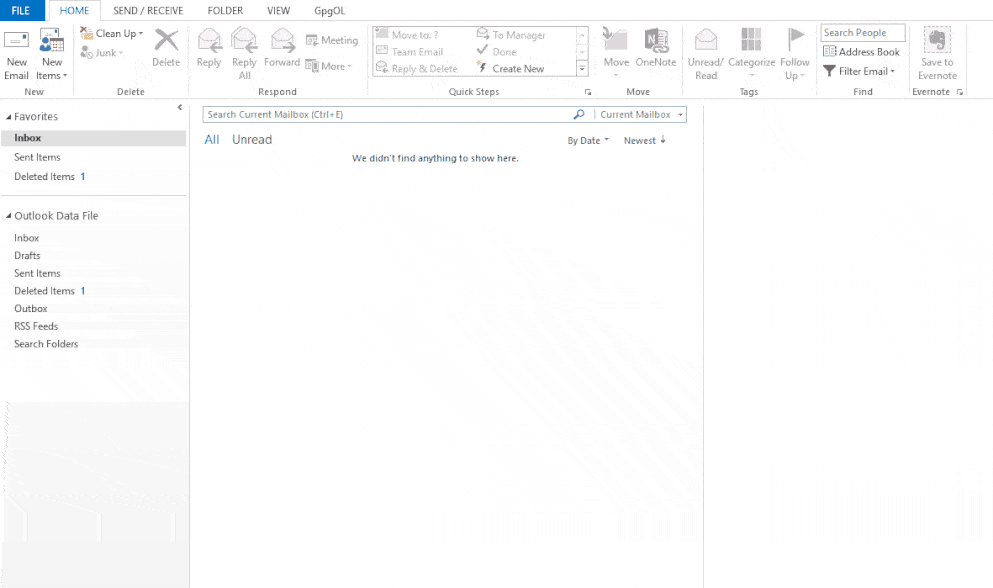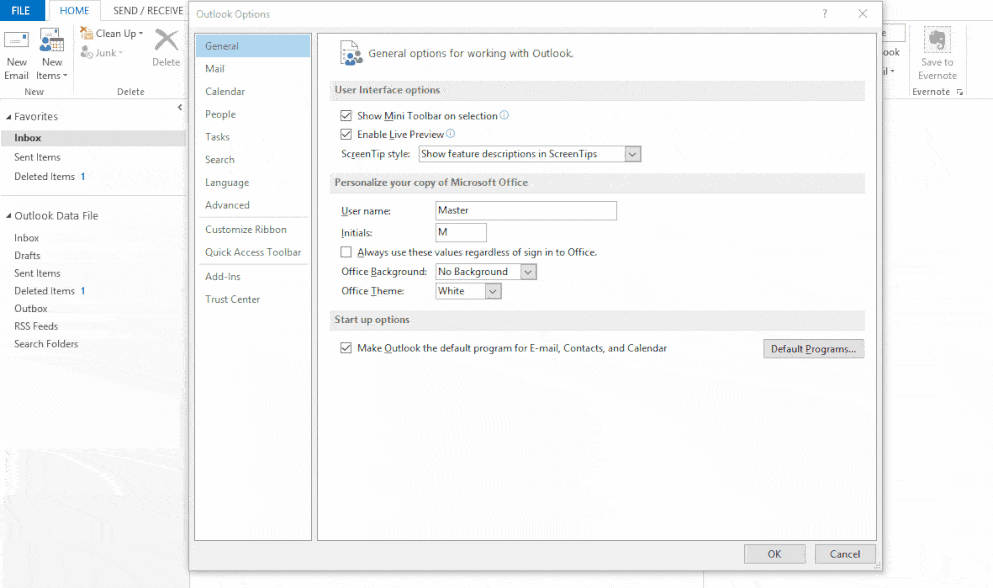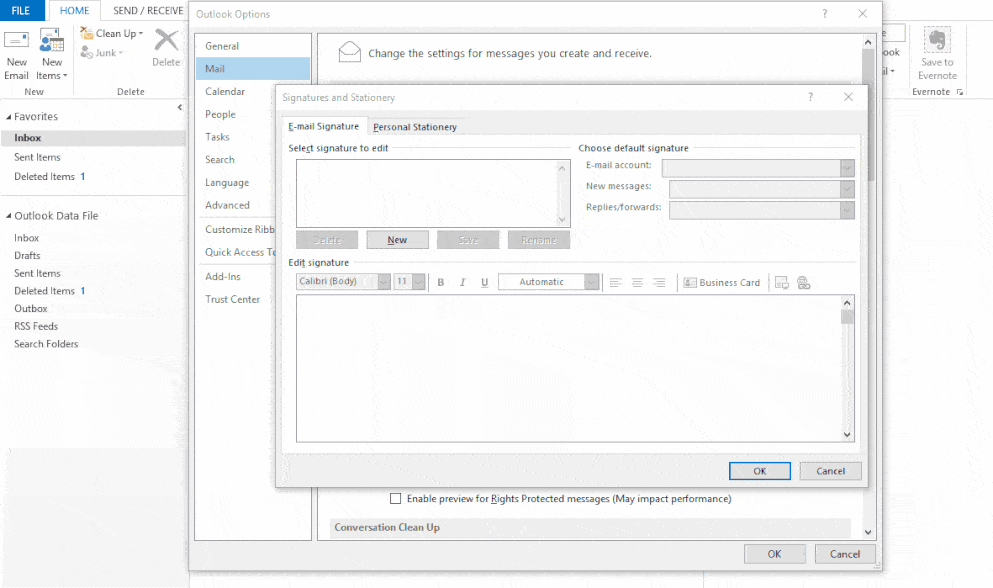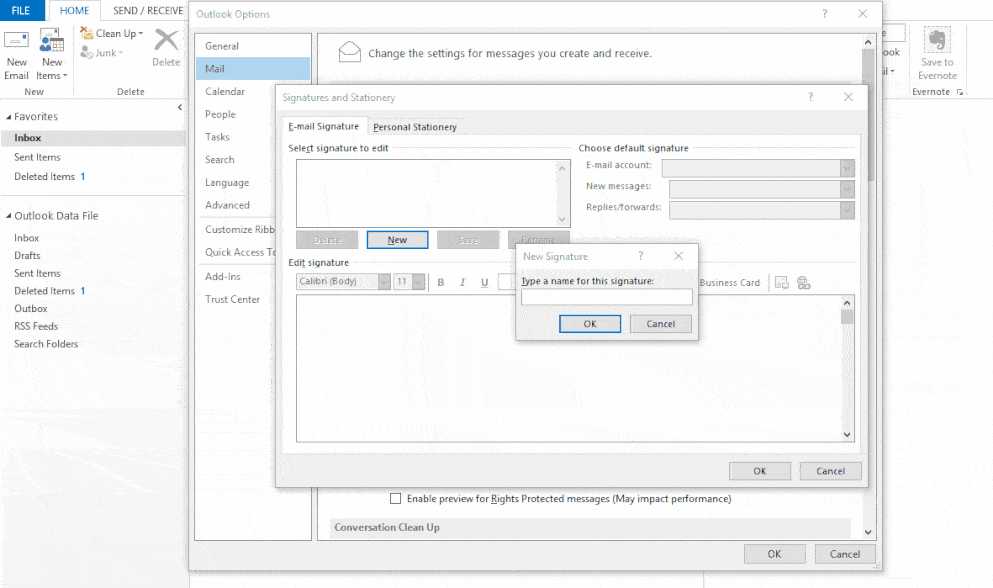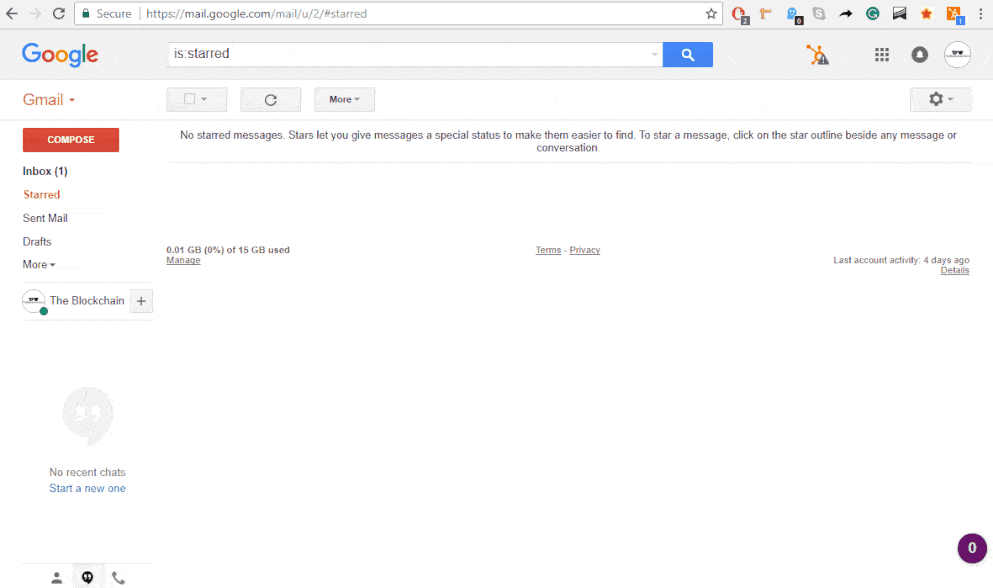Contents
- 1 E-mail Etiquette
- 2 E-Mail Signatures
- 3 Creating A Signature File
- 4 Frequently Asked Questions
- 4.1 Do I always have to follow these rules?
- 4.2 What are the rules for forwarding messages?
- 4.3 Can I use e-mail stationery?
- 4.4 When should I use the Reply All function?
- 4.5 If I set up a signature, do I have to use it for every e-mail?
- 4.6 How do I add a signature to my e-mails?
- 4.7 Can I include multimedia in my signature?
- 4.8 Can I use more than one signature?
E-mail Etiquette
To improve the impact of your messages and avoid trouble, there are a few unwritten rules, called netiquette (networking etiquette) you should be aware of:
- Clearly, summarize your message in the subject line.
- Keep your messages short and focused. Recipients tend to ignore long messages.
- Don’t write in all CAPITAL LETTERS. Capital letters are used for emphasis and are considered equivalent to SHOUTING. IT’S ALSO DIFFICULT TO READ.
- Watch your spelling. Almost all e-mail clients let you know if you misspell a word. Take advantage of the help.
- Don’t write anything you wouldn’t say in public. It’s easy for recipients to forward messages to others, which could leave you in an embarrassing position if you divulge personal or confidential information.
- Include your name at the bottom of a message.
- If you are e-mailing photos, don’t send anything you wouldn’t want the entire world to see. Remember, e-mail is not always private.
It’s easy to think of e-mail as a casual method of communication which does not need to adhere to the same rules of etiquette as traditional mail. In some ways, that’s true. It is perfectly fine to send a quick, one-word response to someone else’s message. But it’s important to remember that, regardless of whether it’s handwritten or electronic, every communication is a reflection of you and your business. Sloppy, unprofessional e-mails will reflect poorly on both.
E-Mail Signatures
Most people sign their letters in written correspondence. With electronic messages, you can add a signature too, although it’s a bit different.
Most e-mail programs let you insert a signature file at the bottom of the message. It can be anything from a clever quote to some additional information about you, such as your title, company, phone number and website address. If you’re creative, use the characters on your keyboard to make a unique design. You can also add a graphic if you wish.
Once you create a signature file, your e-mail program will insert it automatically, instead of you having to retype it with each message. If you send a lot of e-mail, this saves time and keystrokes.
Creating A Signature File
Most e-mail programs work similarly, so we’ll show you how to do this using Microsoft Outlook as an example.
4. Signature Profiles
Come up with the name for your signature, this is effectively a profile so that you can change your signature quickly or between multiple templates. Or you could export your template for somebody else to use.
5. Composing your signature
When laying out your signature, think about it as if it were a digital business card. It should have all the pertinent information about you, how to reach you, and possibly the best hours to reach you. Of course how much information you use is totally up to you, and depends on whether you are using this signature for business or personal use.
Composing a Signature in Gmail
Since Gmail is a generally useful example in terms of tutorials, take a look at the moving image below to see how a signature is set up from start to finish. Click on the image to see it in action.
Personal E-Mail Signatures
For personal use, you probably want to just include the barest information. Your name, your e-mail address, and possibly an instant message or phone number. You shouldn’t give away too much information about your address if you can avoid it. Really it just needs to be something simple. It might look something like this:
Bob Michaels
[email protected]
You can make your name appear bold by using the HTML tag <b>YourName</b> although some signature editors will have a dynamic editor that will allow you to change the style without code. You can also make words appear in italics, like a real signature, by using the <i>Words</i> tags.
Bob Michaels
[email protected]
Professional E-mail Signatures
For business and professional e-mail signatures, you want to have a lot more information available. The easier it is for customers or clients to reach you, the happier they will be. Of course, your discretion is needed on what’s important or safe to share, but usually, you can list the place of business and business numbers. It could look something like this:
Bob Michaels
President & CEO
Bob’s Big Rental Company
Office: 999-411-0202 | Cell: 999-412-0404
800 Union Ave N, Citytown, US, Suite 200
You might even take things a step further and adjust the font size and colors:
Bob Michaels
President & CEO
BOB’S BIG RENTAL COMPANY
Office: 999-411-0202 | Cell: 999-412-0404
800 Union Ave N, Citytown, US, Suite 200
Do do this you can manually tweak the style in the HTML to change the font size, but you can also quickly use the <sub>Words</sub> tags to create “Subscript” which is already smaller than the normal paragraph style. If you want to change the color of the font, you need to put it inside of these tags: <span style=”color: darkgray;”>Words</span> You can refer to color names on this W3 chart, or use hexadecimal colors if you are familiar.
Including a polite parting statement?
Lastly, and this depends on how you write e-mails, you can include a closing statement that best matches the tone of the business & of general communications. So either “Sincerely” or “Best Regards,” “Cheers,” “Take Care.” This is entirely a matter of taste, and if included in your signature, try to keep it polite but not overly affectionate.
Thank you for your time, sincerely,
Bob Michaels
President & CEO
BOB’S BIG RENTAL COMPANY
Office: 999-411-0202 | Cell: 999-412-0404
800 Union Ave N, Citytown, US, Suite 200
6. Finish your signature
Now that you’ve formatted the signature that you like, you can click on the “Finish” or “Close” button. Then select the signature profile that you’d like to use and you’re ready to go!
Frequently Asked Questions
Do I always have to follow these rules?
Rules are meant to be broken, and if you’re sending a quick e-mail to your buddy, go ahead and break away. But for anything beyond personal correspondences–whether you’re sending an e-mail for work, reaching out to a colleague, or writing to customer service–you should always follow these guidelines.
What are the rules for forwarding messages?
There are no hard and fast rules for forwarding messages, but, in general, it’s best to keep forwards to a minimum. Only forward a message to people who need to receive it, and never forward a message to your entire address book.
Can I use e-mail stationery?
If you decide to use an e-mail stationery (colorful backgrounds which are available with many e-mail clients), choose one that is subtle and light. Stationary that is cluttered with images or glitter can be distracting for your reader, and dark backgrounds may make the text harder to read. In general, particularly in the day of mobile communications, it is best to avoid e-mail stationery, since they make for larger message sizes and may be left out by the recipient’s e-mail client anyway. If you want to customize your e-mail, use an e-mail signature instead.
When should I use the Reply All function?
Reply All sends your response to everyone who received the original e-mail. If you are discussing something with a large group over e-mail, using Reply All ensures no one is left out of parts of the conversation. However, if you only need to respond to the sender, use the Reply button instead. Whenever you respond to a message that has multiple recipients, be very careful; accidentally hitting the Reply All can get you into trouble.
If I set up a signature, do I have to use it for every e-mail?
No. When you create a signature, you can choose whether or not to include it by default. You can even choose to have it only added to certain types of e-mails or for certain e-mail accounts. Even if it is automatically added to every e-mail you create, you can still replace it by selecting another signature, or delete it entirely.
How do I add a signature to my e-mails?
The exact process for adding a signature file varies from one e-mail client to another; however, you can usually find the signature option by going to your options menu and looking for your e-mail options. If you cannot find the signature option there, consult your e-mail client’s help system.
Can I include multimedia in my signature?
You can add pictures or hyperlinks to your signature. Typically, images are used to add your company’s logo and hyperlinks are used to link to your business or personal website. Some e-mail clients will also allow you to add a digital business card, which lists your relevant contact information and, possibly, a photo.
Can I use more than one signature?
While most e-mail clients let you create multiple signature files, they will usually only allow you to use one signature within a single e-mail. If you attempt to add a second signature, it will replace the first. If you regularly need to add elements from multiple signatures to an e-mail, it is better to create another signature file that includes all of those elements.