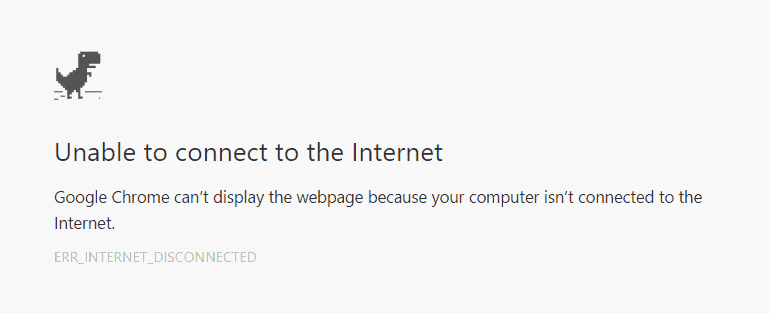As you surf the Net, you will undoubtedly discover that at times you can’t access certain websites. Why, you might wonder? Error messages attempt to explain the reason for that and other problems. Unfortunately, these cryptic messages baffle most people. Don’t worry: We’ve deciphered the most common ones:
Contents
- 1 400 – Bad Request
- 2 401 – Unauthorized
- 3 403 – Forbidden
- 4 404 – Not Found
- 5 503 – Service unavailable
- 6 Bad file request
- 7 Connection refused by host
- 8 Failed DNS lookup
- 9 File contains no data
- 10 Host unavailable
- 11 Host unknown
- 12 Network connection refused by the server
- 13 Unable to locate host
- 14 Unable to locate server
400 – Bad Request
Problem: There’s something wrong with the address you entered. You may not be authorized to access the web page, or maybe it no longer exists.
Solution: Check the address carefully, especially if the address is long. Make sure that the slashes are correct (they should be forward slashes) and that all the names are properly spelled. Web addresses are case sensitive, so check that the names are capitalized in your entry as they are in the original reference to the website. If all else fails, use a search engine to try and locate the page and click on the link you find in the search engine results. If you still get the error message, it’s most likely a case of the webpage being moved or deleted.
Problem: You can’t access a website because you’re not on the guest list. Either your password is invalid or you have entered your password incorrectly.
Solution: If you think you have authorization, try typing your password again. Remember that passwords are case sensitive. If you still aren’t able to gain access, follow the instructions provided by the site for resetting your password.
403 – Forbidden
Problem: Essentially the same as a 401.
Solution: Try entering your password again or move on to another site.
404 – Not Found
Problem: Either the web page no longer exists on the server or it is nowhere to be found.
Solution: Check the address carefully and try entering it again. You might also see if the site has a search box. If so, use it to hunt for the document. It’s not uncommon for pages to change their addresses when a website is redesigned. To get to the home page of the site, delete everything after the domain name and hit the Enter or Return key.
For example, if the address is: https://websitebuilders.com/english/html/96error.htm remove english/html/96error.htm.
If all else fails, use a search engine to try and locate the page.
Problem: Your Internet service provider (ISP) or your Internet connection may be down.
Solution: if you’re connected over WiFi, try turning WiFi on-and-off on your device to reestablish the connection. If that doesn’t work try resetting your modem and router. If the problem still persists take a stretch, wait a few minutes, and try again. If you still have no luck, get in touch with your ISP or system administrator.
Bad file request
Problem: Your web browser may not be able to decipher the online form you want to access. There may also be a technical error in the form.
Solution: Consider sending a message to the site’s webmaster, providing any technical information you can, such as the browser and version you use.
Connection refused by host
Problem: You don’t have permission to access the page or your password is incorrect.
Solution: Try retyping your password if you think you should have access.
Failed DNS lookup
Problem: DNS stands for the Domain Name System, which is the system that looks up the name of a website, finds a corresponding number (similar to a phone number), then directs your request to the appropriate web server on the Internet. When the lookup fails, the host server can’t be located.
Solution: Try clicking the Reload or Refresh button on your browser toolbar. If this doesn’t work, check the address and enter it again. If all else fails, try again later.
File contains no data
Problem: The site has no web pages on it.
Solution: Check the address and enter it again. If you get the same error message, try again later as it’s likely that the website is undergoing maintenance or technical issues.
Problem: The web server is down.
Solution: Try clicking the Reload or Refresh button. If this doesn’t work, try again later.
Host unknown
Problem: The web server is down, the site may have moved, or you’ve been disconnected from the Internet.
Solution: Try clicking the Reload or Refresh button and check to see that you are still online. If this fails, try using a search engine to find the site. It may have a new address.
Network connection refused by the server
Problem: The web server is busy.
Solution: Try again in a while.
Unable to locate host
Problem: The web server is down or you’ve been disconnected from the Internet.
Solution: Try clicking the Reload or Refresh button and check to see that you are still online.
Unable to locate server
Problem: The web server is out-of-business or you may have entered the address incorrectly.
Solution:Check the address and try typing it again.