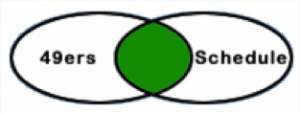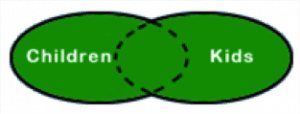Understanding how to perform sophisticated searches of online information will greatly increase your chances of finding what you want. While most popular search engines let you define your search criteria in very specific ways, not all function identically.
Contents
Phrase Searching
When using search terms containing more than one word, enclosing them in quotation marks, returns documents containing the exact phrase only. Here’s an example: When searching for information on gun control legislation, using “gun control” eliminates documents that contain the words gun and control, but not in that order, and possibly having nothing to do with gun control.
Truncation
If you are looking for information on gardening, you could use it as your keyword. However, if your results are limited in number (though not likely with gardening) and you want to broaden your search, use a root part of the word and abbreviate it with an asterisk (garden*). The engine will return links to documents containing gardens, garden, gardener, gardeners, and so on.
Quick Searches
Many search engines now allow you to quickly search for specific types of content, simply by including a keyword at the beginning of your search. For instance, if you want to find out the weather in Paris, simply type “weather Paris” and you should get the current forecast for Paris. If you need a definition, include the word “dictionary” before the word you want to define.
Quick searches work for many types of information, and don’t always require a keyword:
- Entering the tracking code for a package will bring up the shipping details.
- If you enter a mathematical equation, the search engine should give you the answer.
- If you want to figure out how many ounces are in a 3 pounds, type “ounces in 3 pounds.”
- Find out a flight status by searching for the airline and flight number.
Boolean Expressions
Perhaps the most useful feature in defining search criteria, Boolean operators provide you with powerful control over search engine logic. The Boolean operators AND, OR, NOT (or AND NOT in some engines), and NEAR allow you to create more specific search results. Here’s what these Boolean operators do for you:
♦ AND
If you want a document that contains all of your keywords, use the capitalized word AND between keywords. The engine will only find documents that have both words. Here’s an example: Using the search criteria 49ers AND schedule would return all documents that contain both words.
If the left oval represents all documents containing the word “49ers” and the right oval represents all documents containing the word “schedule”, the intersection of those ovals, the green area, represents all documents containing both words. You can see how this operator is useful in narrowing your results.
♦ OR
If you want to broaden your search to find documents that contain either of the keywords, use the OR operator between words. This is very useful when searching for terms that have synonyms. An example is children OR kids, which would return any document that had either of the words.
If the left oval represents all documents containing the word “children” and right oval represents all documents containing the word “kids”, the green area represents documents that contain either word or both words. You can see how this operator broadens your search, obtaining more results.
The OR operator is particularly useful when combined with quotations marks. For example, searching for “Disney Land” OR “Disney World” will bring up results for either park.
♦ NEAR
This operator is a more specific form of the AND operator. It ensures that the document contains both terms and that they are located near each other. In many lengthy documents, just using the operator AND might not provide useful results as the two keywords may be located in very different parts of the document and might not be related to one another.
♦ NOT or AND NOT
Using the capitalized AND NOT preceding a search term eliminates documents that contain that term. Why would you want to do this? If you want to find information on Deion Sanders and do not want documents that include information relating to the Dallas Cowboys you could use “Deion Sanders” AND NOT cowboys.
Advanced Boolean Logic
The operators AND, NEAR, OR and AND NOT are powerful in their own right, but when used in conjunction with parentheses, they offer substantial control over the search logic executed by the engine. Parentheses are used in Boolean logic similar to the way they are used in a mathematical equation, limiting and ordering relations between variables.
Here’s an example: If you want to find a Web-based Internet tutorial you might use the search criteria Internet AND (tutorial OR lesson). This will return two types of documents: Documents that contain both Internet and tutorial, as well as documents that contain the words Internet and lesson. Essentially, the parentheses are used as they are for the distribution property in mathematics–to distribute the keyword Internet to either of the two “OR” words inside the symbols.
The most common use of parentheses is to enclose two possible keywords separated by an OR operator and then linking those enclosed/possible keywords with other criteria using AND. However, there are times and instances where the reverse arrangement might prove useful. For example, if you were looking for information on gun control you might want to use “gun control” OR (legislation AND gun), which would return documents with the words “gun control” or documents containing the word gun and the word legislation.
You can further refine the search. Since the word “law” is a synonym of legislation you can even nest one set of parentheses inside another to distribute gun to either legislation or law and while we’re at it, truncate “law” with an asterisk to also distribute gun to the variation–laws.
Here’s how it would look: “gun control” OR (gun AND (law* OR legislation)). Note that each left side parentheses must be paired with a right side one somewhere in the Boolean expression or the search engine will get confused (see how stupid they are!).
Boolean Variations
+require and -exclude
Some engines offer a variation of the Boolean operators AND and NOT. A + symbol preceding a word (with no space between) requires that the word is present in documents. A – symbol preceding a keyword ensures that the word is not present in returned documents. Note that all words that must be in the document should be preceded by a + symbol, even the first word. Here’s an example: +fraud +election ensures that fraud is also in all the documents.
Limited Boolean Options
Some engines offer limited Boolean logic with radio buttons or pull-down menu choices such as:
- Documents must include “All terms” (equivalent to using the operator AND between all terms).
- Documents must include “Any terms” (equivalent to using OR between all terms).
Date Capability
Many search engines offer the ability to limit searches by web page creation dates. This is a very useful tool if you are doing continuing research on a specific topic. It enables you to limit the results to pages created since your last search. It is also useful when searching for current event topics.
Note that the implementation of this feature varies widely. Some search engines like Bing offer radio buttons or pull-down menus with specific time frames while Google provides the ability to specify dates or timeframes. Also, date sensitivity is related to the web page creation date, not some historical timeframe. For instance, it would not be useful to use an engine’s date capability to search for 1907 and information relating to the Wright brothers, since there were no web pages created in 1907.
Restricting Searches to Specific Parts of a Document
Some engines can limit searches to specific areas, the most common being the document title and URL. Here’s an example of a title search: If you are looking for information on alternative medicine and believe that there are entire web pages devoted to your subject that have the keywords in the titles, you could use the syntax: title: alternative AND medicine.
Restricting Searches to Specific Media
Popular search engines such as Google, Bing and Yahoo! allow you to search for various types of media, including audio, video and images.
Exclude Specific Sites
Some search engines allow you to exclude specific sites from your search results. For example, if you’re writing a paper on early video game systems, but your teacher has told you not to use Wikipedia, in Google you could type “Atari –site:wikipedia.com” and your results will exclude any Wikipedia articles.
Social Media Tags
Many search engines now allow you to search for trending topics in social media, using the @ or # symbols.
Advanced Search
Some search engines offer an advanced search page, where you can further narrow your search. For instance, Google’s Advanced Search allows you to use many of the search functions listed above, as well as several additional parameters. You can restrict results by language, geographical region, or how recently a page has been updated. You can search within a specific domain. You can also limit results to a specific part of the page, such as the title or URL. If you need a specific file format or need to find files that you can share or make changes too (they don’t have any type of licensing restrictions), you can select those options as well.
Frequently Asked Questions
Does capitalization matter?
Capitalizing words used to be a good way to focus your search on proper nouns. For example, typing “Caterpillar” would exclude any pages that only have “caterpillar” in them. This technique could be helpful if, for instance, you were looking for the company rather than the insect. However, most search engines now ignore capital letters, regardless of where they appear in the word. This way, it doesn’t matter if you mistype the word or a particular website overuses capitals.
Can I still use a tilde (~) to search for synonyms?
The tilde (~), that squiggly symbol below the Escape key, was briefly used by Google search as a tool for finding synonyms. For example, if you were trying to find articles about cats, it would be helpful to also view articles about felines. By typing in ~feline, you would get pages that included similar terms such as feline, cat, kitty, etc. While a useful search tool, Google removed this functionality in 2013, because too few searchers were using it.
Are there other expressions I can use to narrow my search?
Yes. Unfortunately, many of them are specific to the search engine you’re using. For example, on Google, placing a minus sign before a word excludes that word from your results, the same way using NOT does with other search engines. Google also allows you to search sites the way they appeared the last time you visited them, using the “cache:” expression. This can be very useful if the site has been updated recently. If you’re searching for images on Bing, you can limit the results to only small, medium, or large images. For example, if you want a picture of a waterfall for your computer background, you could search: waterfall imagesize:large.