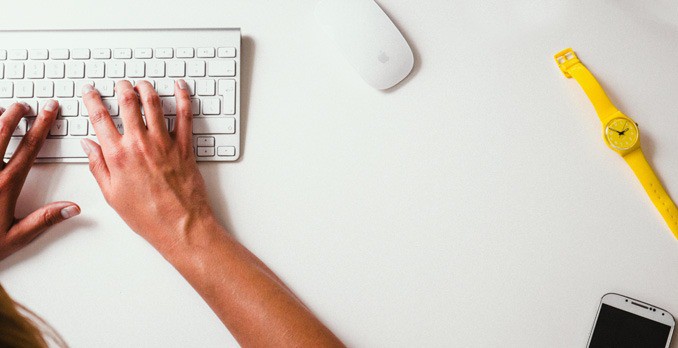To get product photos to really shine, there’s more than just setting up and snapping the photos—that digital file should be perfected before being uploaded to your online store.
But do you really need an expensive image editing program just to tweak product shots? Probably not (unless of course you offer product photography professionally). Thankfully, there are many free photo editors online —many that fall flat on their face, and others that make us think, this program is really free?
But product photography shots need tools to crop and straighten, adjust the exposure and fix that blemish on the background—not Instagram-esque filters. We’ve weeded out the frilly options and uncovered eight free photo editors for product photography that help photos look like they came from a pro.
We’ll update this page often, so don’t be afraid to use that bookmark button.
Adobe Photoshop Express Editor
Sitting in between basic programs like Fotor and the full-fledged Photoshop, Adobe’s Photoshop Express Editor is an excellent option for product photography.
The express editor, available free online, of course, doesn’t offer as many tools as the paid version, but to be straightforward, it contains pretty much every feature that small business owners will need for DIY product photography.
Adjustments like exposure and sharpness use a slider to adjust, but unlike basic editors, a preview of what the image will look like sits above the slider, so there’s less guesswork to choosing the right one.
There are also a few adjustments that we didn’t see in other editors. The fill light slider helps to brighten the image and fill in shadows, while the highlight slider enhances the brighter areas of the image.
Along with the sliders, there are a couple of tools for more specific work as well. The touchup tool will eliminate blemishes, like a background wrinkle. Unfortunately, there isn’t a clone tool, which is available with GIMP and Pixlr.
Fotor
Fotor’s platform is clean and simple, making it an excellent option for the not-so-computer-savvy. The program contains a wide variety of options, but the sliders to adjust contrast, brightness, sharpness, and saturation are a big boost for product photography.
Fotor includes sliders to adjust exposure, highlights, and shadows as well. Cropping and rotation are, of course, included too. Color can be corrected through tint and temperature sliders, which help some, but what’s missing is the option to adjust specific colors individually. There’s a one-click fix, but like any automatic adjustment, sometimes it will work well and sometimes it won’t.
Along with the custom edits, Fotor has a range of filters and options to add text and graphics, though these often aren’t the best options for product photography.
Fotor is easy to use and simple to navigate, yet it offers a good selection of options like adjusting exposure and temperature. We did have some trouble getting the program to open correctly in Firefox, but had no trouble using Chrome.
Pixlr
Pixlr is like Photoshop’s free online cousin. Of course, the free program isn’t going to have as many options as Photoshop, but there’s certainly enough to get the job done for most product photography work.
Pixlr has the most options that we’ve seen in a free editor, but it also has a higher learning curve, and those who have never used any sort of image editor before will likely get a little frustrated.
Pixlr allows for more specific edits than the other free online photo editors we’ve tested. If you’re trying to edit a wrinkle out of the background in your product photo, for example, Pixlr is the best free option to that.
The clone stamp tool (it looks like a stamp in the toolbox on the left) will copy another part of the image and paint it wherever you select, which is helpful for eliminating minor imperfections, like that wrinkle in the background. Selection tools and layers allow edits to be applied to specific portions of the image, or simply to the entire image.
Changes like contrast and exposure are in the adjustment tab at the top. The filter selection is closer to Photoshop than Instagram, and includes options that are actually useful like sharpening and blur.
Pixlr seems to have the most options compared to other free online photo editors for product photography, including tools to fix minor imperfections that other options don’t have. But, Pixlr is a lot harder to navigate (unless of course you’re already familiar with Photoshop or Corel PaintShop Pro).
GIMP
If you’d like to download an image editor to your computer instead of working online, GIMP is another solid Photoshop-esque program. Like Pixlr, it offers a wide toolset, but can be downloaded to your computer, so you can edit shots without an internet connection. Depending on the speed of your internet, using GIMP is often faster than online editors.
Cloning tools to fix imperfections are helpful if, for example, your backdrop wasn’t quite big enough and you need to extend it a bit. Overarching edits like exposure and contrast are available too, as well as cropping and resizing options.
While GIMP has a lot of editing options that come in handy for product photography, the number of options make it a bit harder to use and navigate. Being able to download the program to access anytime is a plus too.
PicMonkey
PicMonkey is similar to Fotor in that it’s a simple, easy to use platform that still covers the basics. While the name makes it feel like a less-serious editor, and indeed it is, it does make it simple to crop, adjust the exposure, and sharpen.
PicMonkey has several sliders, including exposure and color, but it also adds an auto-adjust for each category. While auto adjustments aren’t always the best, the program’s automated edits worked well with our test image. The one-click overall auto edit seemed to work well too.
While it lacks brushes to eliminate that spot where your product spilled on the background, for example, PicMonkey has several excellent one-click adjustments all within a very simple platform.
Picasa
What most other free photo editors lack is a good way to organize photos, but that’s where Picasa’s program really shines.
As Google’s image program, it can be downloaded to your computer and offers a few edits as well as a good way to organize images, which is great for businesses with a lot of different product images. Photos can be tagged with keywords, then easily searched, or you can also organize images by creating albums. While Picasa’s biggest advantage is organization, there’s a number of simple editing tools too. It’s not as in-depth as options like GIMP and Pixlr, but does offer some good options for product photos.
Unlike other programs, Picasa saves the original image, so effects can be undone at any time, even after the initial edit. Users that found another free photo editor they like may want to explore Picasa simply as an organizing tool.
Photoscape
Photoscape is an image organizer and editing tool all in one. While there are a lot of different editing options, an explanation of each tool pops up when you hover, so it’s easier to learn. It’s another program that’s downloaded, instead of using it online.
For product photography, there are tools like straightening, resizing, sharpening and adjusting color. More advanced adjustments include levels and a clone stamp brush, helpful for eliminating distractions like background wrinkles. The neat film effect and light leak filters are best left for personal use though.
The really nice feature? Batch editing. If you discover too late that your settings weren’t right and all your images are just a little too dark, you can adjust the exposure on all of them at once.
PhotoScape has a nice blend of organization and editing, without getting too overwhelming.
Apple Photos
Mac users can say goodbye to iPhoto and hello to Apple Photos when they update to OS X 10.10.
While the entire platform is new, the editing options are much better than what was included with iPhoto. Exposure can be fine-tuned, including adjustments to the highlights and shadows. Levels, color and white balance are all included too. Going back to the original file, if you don’t like the edit you just made, is as easy as hitting the M key.
But another handy feature is the integration between devices. Edit on your computer, and see the changes on your iPad automatically. Mac users should check the Photos program already on their computer before looking for another free image editor—it may just cover all the right bases for product photography.
When editing product photos for your business website, avoid fancy filters and stick with options that produce a clear, professional-looking image that displays your product at its best. Thankfully, you don’t need to spend a few hundred dollars on an image editor to do just that.